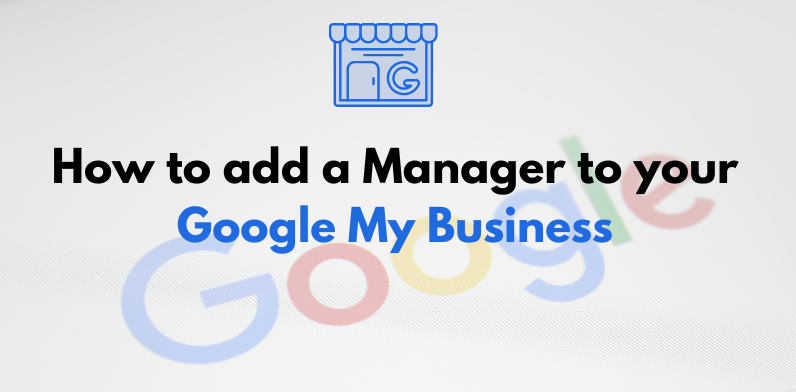If you're a business owner, you know the importance of maintaining an online presence, and Google My Business (GMB) is a crucial tool for managing your business information on Google. Whether you're a small local shop or a multinational corporation, having accurate and up-to-date information on your GMB profile is essential for attracting customers. To streamline the process and share the responsibility of managing your online presence, it's often necessary to grant managers access to individuals within your organization or trusted partners. In this guide, we'll walk you through the steps on how to give manager access to your Google My Business profile.
Step 1: Sign in to Your Google My Business Account
The first step is to log in to your Google My Business account. Visit the GMB homepage (https://business.google.com) and sign in with the Google account associated with your business.
Step 2: Locate and Select Your Business
Once signed in, you'll be directed to the dashboard. Find and select the business location for which you want to grant manager access. If you manage multiple locations, ensure you choose the correct one.
Step 3: click on the 3 dots
Select the three dots button located in the upper right corner, and a menu with 7 options will appear; from there, click on the “Business Profile Settings” and select "People and Access."
Step 4: Access the "people and access" Section
Look for the "people and access" option in the left-hand menu. Click on it to access the people and access section, where you can manage and add individuals to your GMB account.
Step 5: Click on the "+" or "Invite New Users"
In the Users section, you'll typically find an option to add or invite new users. It might be represented by a "+" sign or a button like "Invite new users." Click on this option to proceed.
Step 6: Enter the Email Address
Enter the email address of the person to whom you want to grant manager access. Make sure to use the email associated with their Google account.
Step 7: Choose the Role
Select the role you want to assign to the new manager. Google My Business offers different roles, including Owner, Manager, and Site manager. Managers have limited permissions compared to owners, making it suitable for individuals who need to assist with the management without having full control.
Step 8: Send the Invitation
Once you've entered the email address and chosen the role, click on the "Invite" or "Add" button. This action will send an invitation to the specified email address, prompting the user to accept the invitation and gain access to the Google My Business profile.
Step 9: Confirmation and Management
After the invitation is accepted, the new manager will be added to the Users section with the assigned role. As the owner, you can always review and manage the list of users in the same Users section, adjusting roles or removing access as needed.
Granting manager access to your Google My Business profile is a simple yet crucial process to share the responsibilities of managing your online presence. By following these steps, you can ensure that your business information stays up-to-date and accurate, contributing to a positive online experience for your customers. Collaboration within your team or with trusted partners becomes seamless, allowing you to focus on other aspects of growing and improving your business.